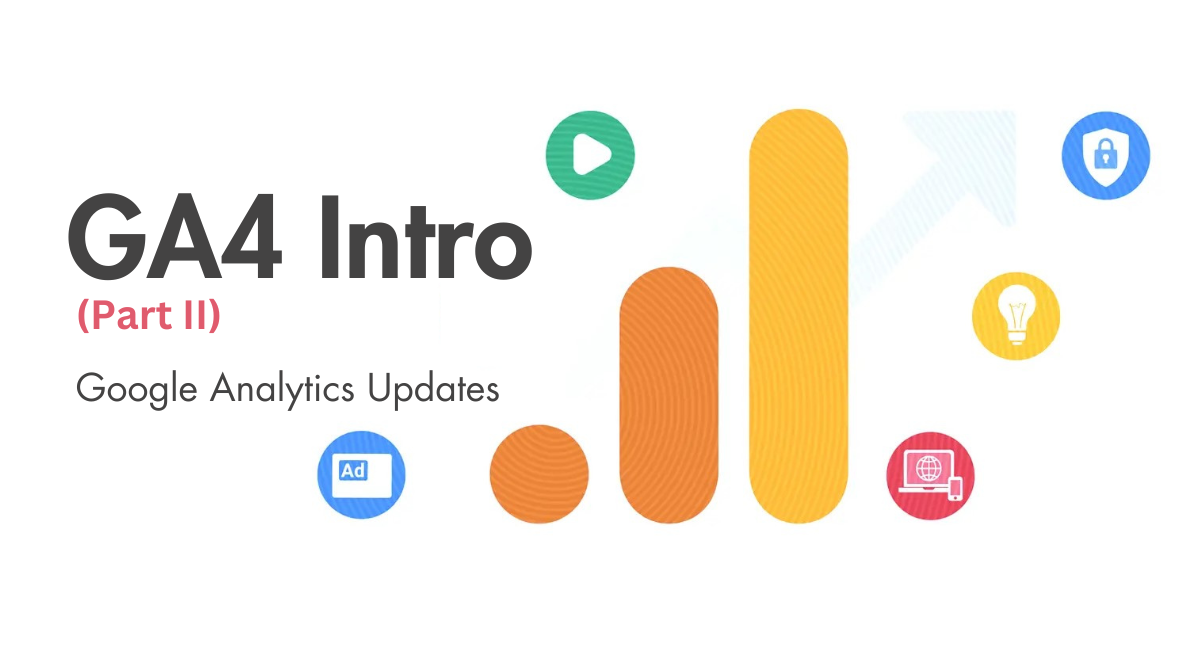GA4 Setup (Intro Part II)
Intro.
With the looming sunset of Universal Analytics nearly upon us all, (and Google is quite aggressive in the reminders to complete GA4 setup…), an atmosphere of apprehension is working its way through our beloved marketing worlds. As I write this piece, the GA4 countdown is still open from the screenshot above, and, with it, all of our expertise and hands on experiences from the past 17 years seem to be fading as each grain of sand passes through the center of the hourglass.
UA launched in 2005, along with the film Million Dollar Baby, so in the spirit of the award-winning movie, we all should remember to never give up on our dreams…in this case, dreams of better understanding the campaigns driving people to our awesome websites and deducing how our audience interacts with our brand.
And, thank you Google countdown, the time remaining on your overly polished animation reminded me of the possibly untrue idea that it takes around 20 days to develop a new habit, and I believe the timing is perfect to share three practical actions you can complete today to be even better prepared to take the leap into GA4.
I’ve already written a long intro to GA4’s potential (which you can check out here), so, this time, let’s keep it light and walk through three important features you may want to activate and, perhaps, by the end, we all feel 2% more excited about having to move homes / platforms, after we swore never again.
We are going to be so much better, and powerful, once we have another 17 years of experience w/ GA4, so let’s get started.
Agenda for this GA4 Setup Tutorial:
-
Activate Google Signals
-
Update timeframe for Data Retention
-
Declare essential Custom Parameters
1. Google Signals
(allows Google to match users across devices)
-
In the sidebar, select Admin in bottom left
-
In right column, select Setup Assistant
-
Under Property Settings
-
Select Turn on Google Signals
-
Select Manage Google Signals
-
Select Get started » Continue » ACTIVATE



Link to official Google support page
Some benefits of activating Google Signals include:
- Accurate cross-device reporting
- Ability to create cross-device remarketing audience
- Demographic and interest data in your reports (age, gender, interest, etc.)
- Better personalization opportunities
- Ads reporting – you’ll get more information about users
2. Data Retention
(more data is better)
-
In the sidebar, select Admin in bottom left
-
In the right column, select Data Settings » Data Retention
-
Update drop-down from 2 months to 14 months


Link to official Google support page
3. Custom Definitions
(Google puts us to work declaring what we want to see in reporting)
This is the most important section of this post, and a topic I haven’t seen enough written about across the GA4 tutorials, so I’ll step up to the plate.
The default events tracked in GA4 are a welcomed addition, and automatically create a set of events we would want to know about our website.
By default, this feature is enabled during setup and automatically tracks the following events:
-
Page view (event name: page_view)
-
Scroll (event name: scroll)
-
Outbound link click (event name: click with the parameter outbound: true)
-
Site search (event name: view_search_results)
-
Video Engagement (events: video_start, video_progress, video_complete)
-
File Download (event name: file_download)
-
Form interactions (event name: form_start, form_submit)

Here is a curated playlist of the most valuable dimensions one requires for robust reporting in GA4. For the parameters outlined below, the scope will be the default selection Event. I recommend entering the same text in both, Dimension name + event parameter.
- page_referrer
- page_title
- link_classes
- link_domain
- link_id
- link_url
- search_term
- video_duration
- video_percent
- video_title
- video_url
- file_extension
- file_name
- form_id
- form_name
- form_destination
- form_submit_text
- debug_mode
- ga_session_number

Now this is looking fantastic and provides a great starter set of dimensions we've grown to love.
After 24-48 hours, you should begin to see the newly defined custom parameters populating as secondary dimensions across the reports and ready for you to discover compelling insights moving forward.

Finale
Now that we've upgraded our GA4 setup instance by activating three vital configurations, we are a little more prepared for the future of Google Analytics and, hopefully, you've developed a slight fondness for the platform (especially with the set of Custom Dimensions now declared).
To learn more about your audience, and impress your team with thoughtful insights, check back soon for more valuable ways to leverage GA4 as we get closer to July 1st.
Want to know more about GA4? We can help! Contact us today to get us started on your custom strategy.